Git基本命令
掌握使用一个分散式版本控制软件
Git流程图
1.初始化仓库
$git init包含.git文件的文件夹是工作区(Workspace),也就是工作目录。
2.本地仓库添加文件
如果在工作区添加了一个“hello.txt”的文件,我们通过”git add “hello.txt””命令添加到暂存区中。此时还需要commit命令将修改添加到本地仓库中。
$git add "hello.txt"
$ git commit -m "第一次添加了hello.txtx的文件"其中引号中的内容为日志信息
3.本地仓库删除文件
另在仓库中新建haowan.txt文件,并按照上述方法添加到本地仓库中。下面进行删除操作。
$ git rm haowan.txt
rm 'haowan.txt'这里是类似Linux系统的删除命令,仅仅是在工作区删除了haowan.txt文件。若要从本地仓库删除文件,还要commit命令。
$ git commit -m "删除了hello.txt文件"
[master 729fd2b] 删除了hello.txt文件
1 file changed, 1 deletion(-)
delete mode 100644 hello.txt4.将Python项目添加到本地版本库中
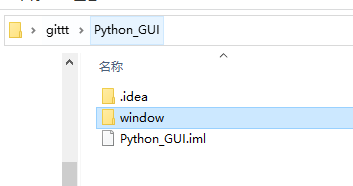
如将这个项目添加到本地仓库,同理先add到暂存区
$ git add Python_GUI$ git commit -a -m "添加了Python项目"-a表示将所有的修改的文件一同commit到本地仓库中。
[master c1e8c12] 添加了Python项目
21 files changed, 1141 insertions(+)
create mode 100644 Python_GUI/.idea/encodings.xml
create mode 100644 Python_GUI/.idea/misc.xml
create mode 100644 Python_GUI/.idea/modules.xml
create mode 100644 Python_GUI/.idea/other.xml
create mode 100644 Python_GUI/.idea/workspace.xml
create mode 100644 Python_GUI/Python_GUI.iml
create mode 100644 Python_GUI/window/Window1.py
create mode 100644 Python_GUI/window/Window2.py
create mode 100644 Python_GUI/window/__init__.py
create mode 100644 Python_GUI/window/__pycache__/Window1.cpython-37.pyc
create mode 100644 Python_GUI/window/__pycache__/Window2.cpython-37.pyc
create mode 100644 Python_GUI/window/__pycache__/__init__.cpython-37.pyc
create mode 100644 Python_GUI/window/chestimouse.ui
create mode 100644 Python_GUI/window/img/background.png
create mode 100644 Python_GUI/window/img/logo-mini.svg
create mode 100644 Python_GUI/window/img/logo.svg
create mode 100644 Python_GUI/window/loginwindow.py
create mode 100644 Python_GUI/window/main.py
create mode 100644 Python_GUI/window/pic.qrc
create mode 100644 Python_GUI/window/quit.png
create mode 100644 Python_GUI/window/test.py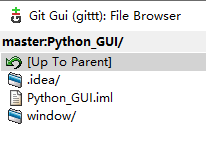
5.使用.gitignore忽略本地文件
gitignore:在Git工作区的根目录下创建一个特殊的.gitignore文件,可以把要忽略的文件名填进去,Git就会自动忽略这些文件。
.gitignore文件:
#My configurations:
node_modules
*.log
*.jpg
!icon.jpg
语法
注释
*.log *为通配符,所有.log都会被忽略
!icon.jpg !为该文件不被忽略 取反
node_modules文件夹整个都被忽略
测试
$ cd Python_GUI
Administrator@PC20190401w MINGW64 /d/360MoveData/Users/Administrator/Desktop/gittt/Python_GUI (master)
$ touch .gitignore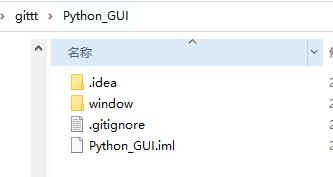
在文件中添加以下文字
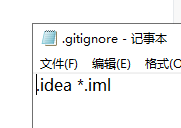
之后add,commit到本地仓库中
远程仓库
1.添加远程库
与远程仓库建立https的链接
$ git remote add origin https://github.com/LehiChiang/NeteaseMusicDownloader.git
$ git push -u origin master与远程仓库建立SSH的链接
创建公钥
$ ssh-keygen -t rsa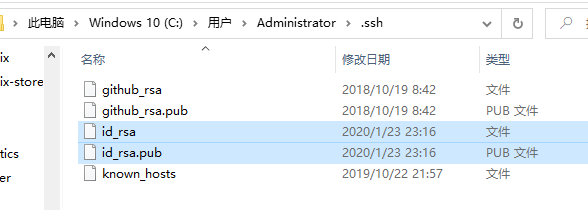
然后在id_rsa.pub文件,复制其中的密钥,在用户中心中,找到设置选项,找到”SSH and GPG keys”,点击“New SSH key”按钮,添加密钥。然后标题随便写一个,在下面粘贴上刚刚复制的密钥,然后保存。截图如下:
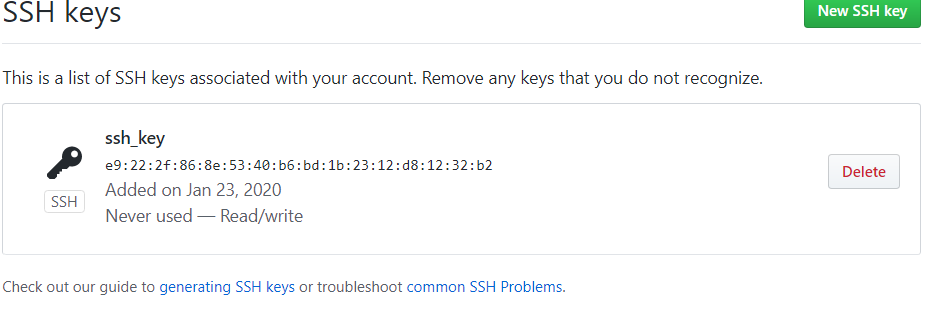
最后就可以使用以下命令建立ssh链接,将代码push到远程仓库中了。
$ git remote add origin git@github.com:LehiChiang/NeteaseMusicDownloader.git
$ git push -u origin master2.推送修改的文件及冲突解决
在本地仓库修改的文件,推送到远程,在git GUI中进行,选择菜单栏中的”remote”中的”push”按钮,push到远程后成功的截图如下:
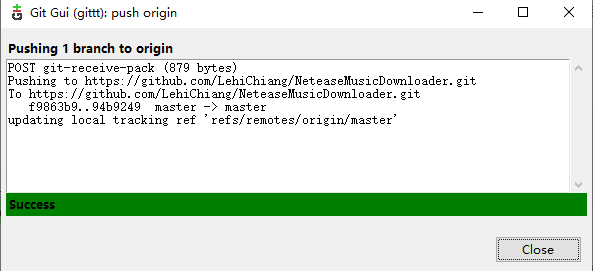
3.从远程仓库拉取修改
$ git pull -v --progress "origin"或者
$ git pull origin master4.克隆远程仓库到本地
$ git clone https://github.com/LehiChiang/NeteaseMusicDownloader.git分支管理
使用分支意味着你可以从开发主线上分离开来,然后在不影响主线的同时继续工作。
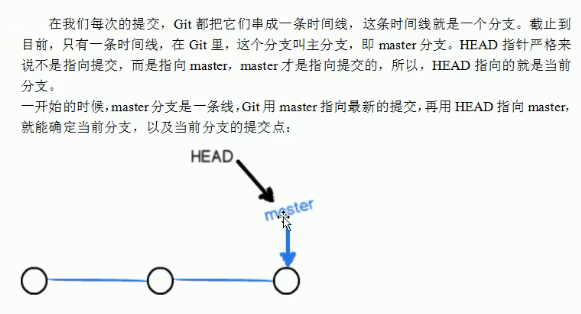
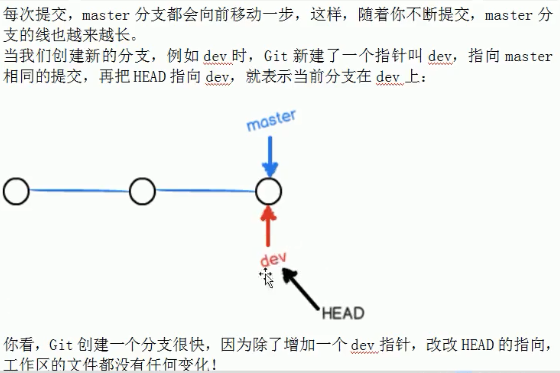
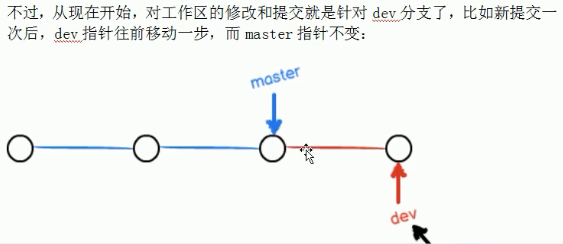
1.在GUI中创建分支
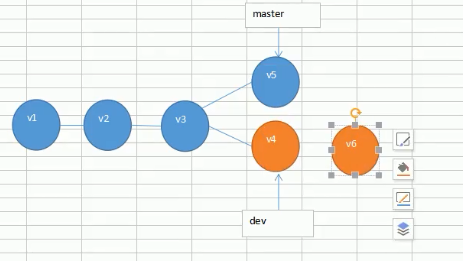
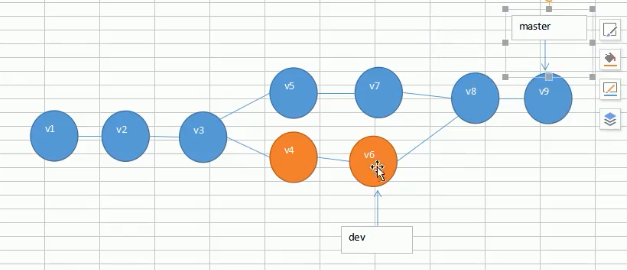
2.分支的合并与删除
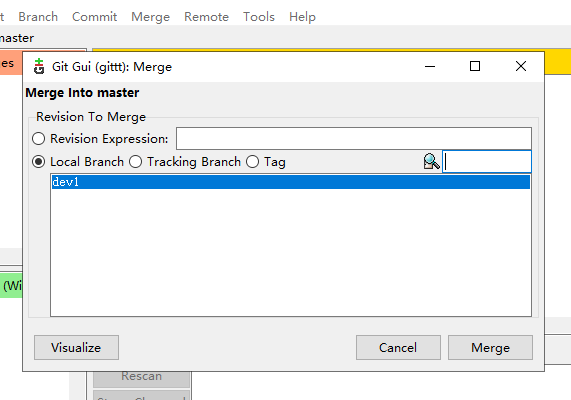
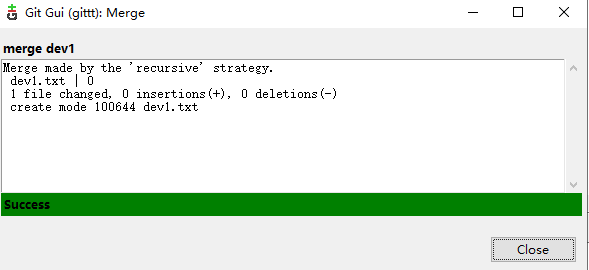
本博客所有文章除特别声明外,均采用 CC BY-SA 4.0 协议 ,转载请注明出处!